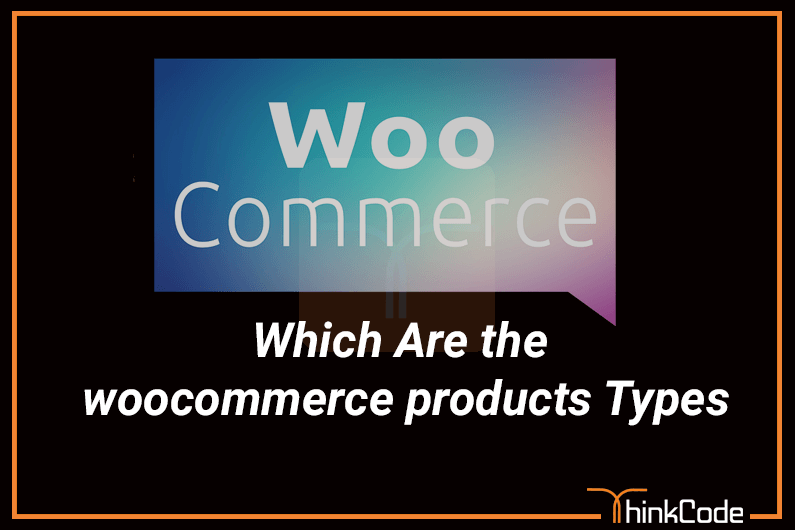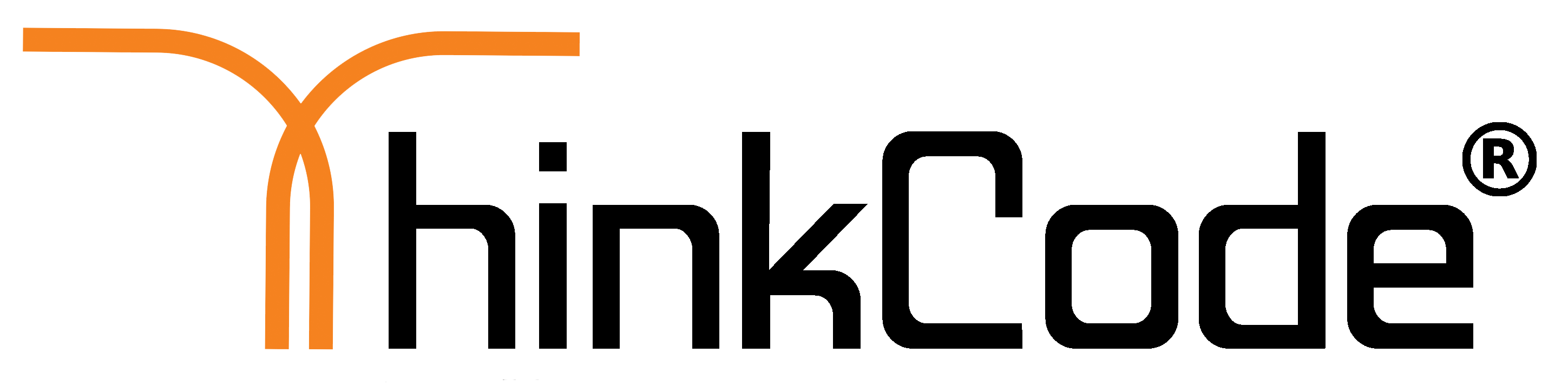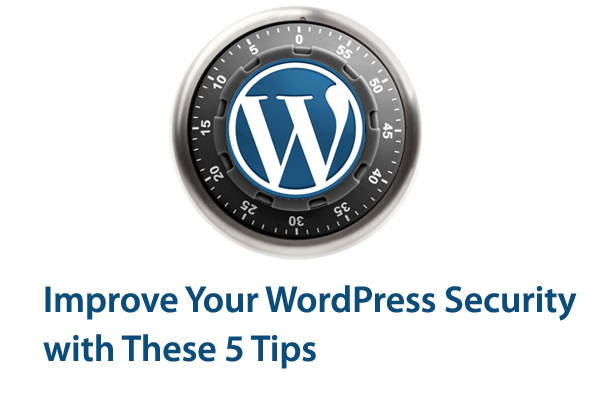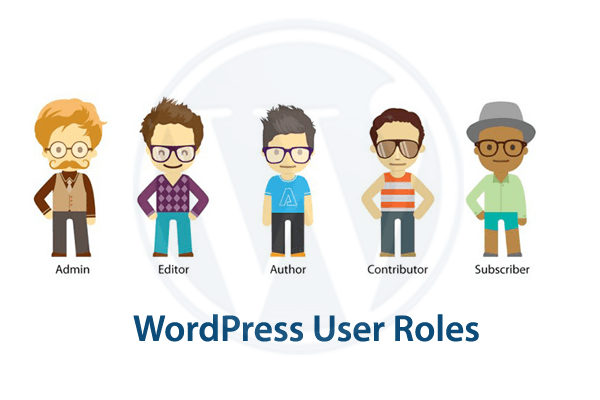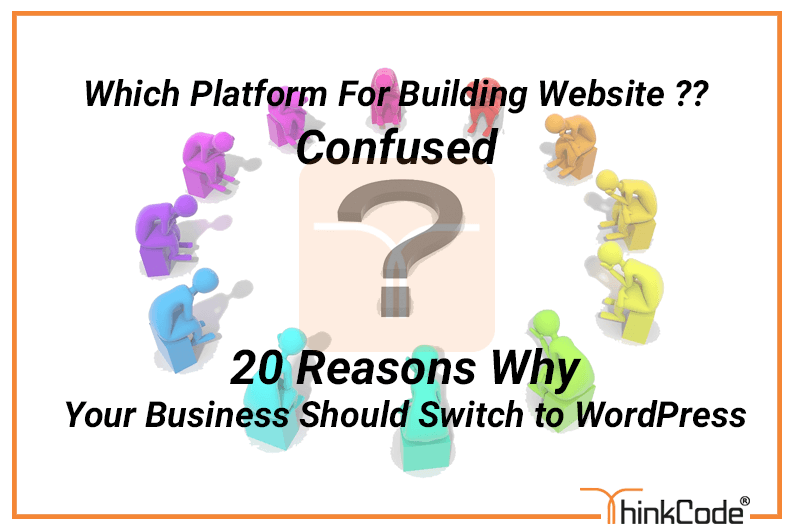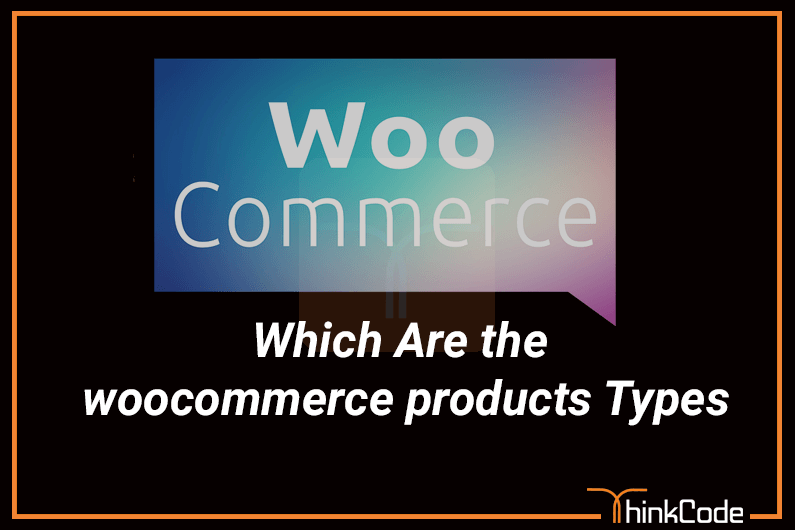
by ThinkCode | Jul 6, 2015 | Woocommerce
When adding products to your WooCommerce store, they will be assigned specific product data.
Here are the four default types of WooCommerce products .
- simple product
- grouped product
- external/affiliate product
- variable product
The Product Types
When adding a product, you will have the choice of these different options.
Simple Product
This is a single physical product that has no variations.
Simple Product Virtual
An example of this would be a service, such as hourly consulting.
Simple Product Downloadable
This is both virtual and downloadable, such as an ebook or a music file.
Grouped Product
A collection of products that are related but can be purchased separately. An example would be different models of the iMac from Apple.
External/Affiliate Product
A product your will add to your store but buyers will be sent to another site to purchase it. Affiliates work well or products you may make a commission on.
Variable Product
Some products will have different variations and multiple images. For example a t-shirt, that comes in different sizes and colors, with different prices.
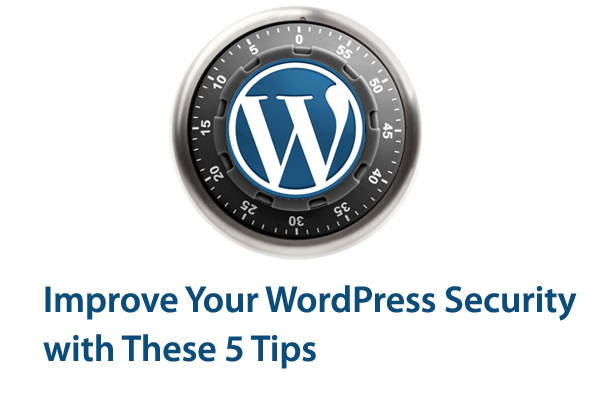
by ThinkCode | Jul 6, 2015 | Wordpress
Here are 5 things you can do to improve your WordPress security.
1. Use secure hosting
When choosing a web hosting provider, don’t simply go for the cheapest you can find. Do your research, and make sure you use a well-established company with a good track-record for strong security measures.
It’s always worth paying a bit extra for the peace of mind you get from knowing your site is in safe hands.
2. Never use “admin” as your username
If you use “admin” as your username, and your password isn’t strong enough , then your site is very vulnerable to a malicious attack. It’s strongly recommended that you change your username to something less obvious.
Until version 3.0, installing WordPress automatically created a user with “admin” as the username. This was updated in version 3.0 so you can now choose your own username. Many people still use “admin” as it’s become the standard, and it’s easy to remember. Some web hosts also use auto-install scripts that still set up an ‘admin’ username by default
If you have posts published by the “admin” account, when you delete it, you can assign all the existing posts to your new user account.
3. Limit login attempts
In the case of a hacker or a bot attempting a brute-force attack to crack your password, it can be useful to limit the number of failed login attempts from a single IP address.
4. Try to avoid free themes
Premium WordPress themes have a lot going for them, as you’ll see below. However, with all of the premium theme authors and shops out there (this one included) singing their praises, it can be difficult to put yourself in a place where you actually consider their potential downsides. Hopefully the points I make below will help.
So whiling using WordPress themes try to avoid free themes.
5. Use security plugins
As well as all of the measures above, there are tons of plugins you can use to tighten your site’s security and reduce the likelihood of being hacked.
Above WordPress security will prevent you to hack your wordpress website.
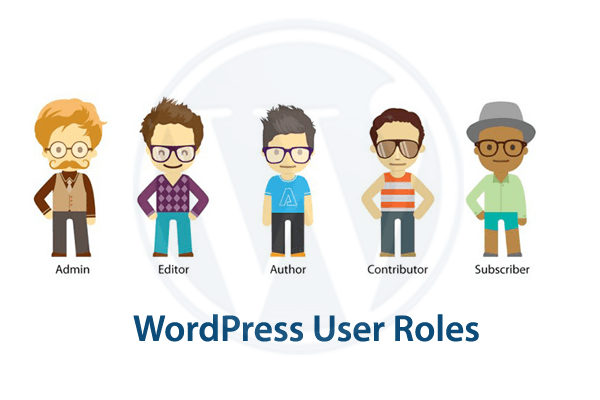
by ThinkCode | Jul 1, 2015 | Wordpress
The default setup offers six user roles in WordPress. The roles offer several combinations showing the rights/privileges given to the user roles.
Super Administrator
This is the role having the maximum capability. The super administrator can manage multiple blogs from the same domain and can oversee the whole network.It is mainly used in wordpress multi site. They can also be known as the Network Administrator and they are responsible for themes, network users, the network options and the site as a whole.
Administrator
The administrator will be the one holding the ultimate authority, as there is no need of networking abilities and a super administrator. The administrator of a single site manages the themes, the users, and the plugins, updating them whenever necessary as well as editing and importing or exporting of data from the dashboard.
Activating plugins, creating users, deleting others’ pages, deleting plugins and posts or private pages and private posts; they can also delete a published page; delete or create users and also edit the dashboard, files, pages, posts, private pages, published pages and posts and edit themes and options. They have the permission to export and import content and manage categories, links and options. The administrator can moderate comments and promote users. They can publish and read private pages and switch themes or upload files.
Editor
This user roles is below the Administrator. The role of the editor is somewhat similar to the editor of a magazine or a newspaper. They can edit the content and create new content. They also has the permission to moderate comments and reply to comments. They has the power to edit categories and links.
Author
The author is also a person who can create content, manage it and publish it. However, the author cannot create the pages of the blog or website but only the posts.it is also important user roles in wordpress.
Contributor
A contributor is a user roles that has the capability of adding new content. They are given access to a certain part of the dashboard. This is usually the Add New Posts area. Though they have the permission to submit their content, they cannot publish it directly, as the publishing work has to be done by the author or the editor after they review the contributor’s work. The contributor can edit, delete and read posts.
Subscriber
The audience to the website or blog constitutes the subscriber. They cannot do anything on the site without first registering at the site. Once they have registered at the site, they can have access to the content on the site and even leave a comment. They, however, cannot make any changes or modifications to the content. Nevertheless, you can allow subscribers to see private posts and pages with additional plugins and coding.
Conclusion
WordPress has offered user roles as an integral part of the installation. Such user roles allow easy setup of different types of users, which are available as default or as customized. The default user roles consist of the Administrator, Editor, Author, Contributor and Subscriber.
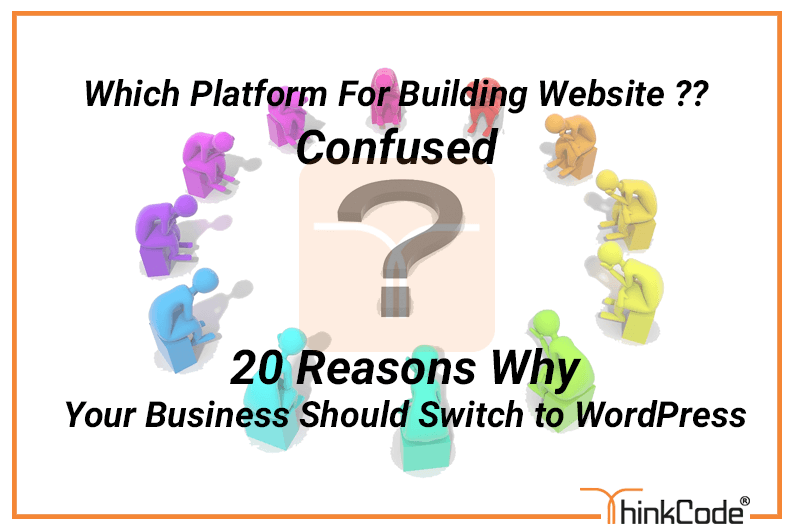
by ThinkCode | Jun 29, 2015 | Wordpress
Originally launched in 2003, WordPress has become perhaps the most popular content management system (CMS) in the world. Today, WordPress is used by more than 74 million sites that publish new posts every second. No matter the size of the blog that is using WordPress. This widely used CMS has become a favorite among businesses because of how powerful of a tool it is. Check out the following 20 reasons why your business should switch to WordPress and you’ll see why.
1. free.
Whether you’re a blogger or just launching a new online business, the fact that WordPress is 100 percent free is extremely beneficial.
WordPress is also open source. This means that you can improve or alter the source code to create the right site for your needs.
2. Flexible.
No matter what you’re using WordPress for – whether as a personal blog or to a popular eCommerce site, WordPress is versatile enough to meet any and all of your needs through its extensive features and extensions.
3. SEO friendly.
The most popular search engines actually prefer sites that are powered by WordPress because its framework is easy to crawl.
4. Safe and secure.
Since WordPress is such a popular CMS, it shouldn’t be surprising that it’s a target for hackers. However, WordPress takes the security of its users very seriously. While you can practice some basic security measures, such as not downloading a theme or plugin from an untrusted site, WordPress constantly updates its software to prevent attacks.
5. Customizable.
Because of the thousands of plugins and themes that WordPress has offer, with just one click of a button you can customize your site to appear and function as you would like.
6. Easy to use.
Another great perk of using WordPress is how easy it is to use. The platform is user-friendly, intuitive and easy to learn.
7.Support.
This is in part to the extensive WordPress community where you can troubleshoot any question or concern through the WordPress Forums.
8. Mobile friendly.
It’s more important than ever for a website to be mobile friendly to accommodate smartphones and tablets. With WordPress, however, you don’t have to be concerned over that. It’s already mobile friendly.
9. Integration.
WordPress integrates with some of the most powerful platforms available to give your business that additional boost. Need to launch an email campaign? You can use a service like Aweber or MailChimp. Want to get paid for a product or service? WordPress can work with some of the most popular payment gateways in the world.
10. Easy to manage.
As mentioned earlier, WordPress is equipped with a built-in updater for security purposes. However, WordPress also notifies you whenever there are updates for your themes and plugins. This makes managing your WordPress site a breeze, since you’ll always be current on the latest updates. That will keep your site safe and fresh.
11. More than just a blog.
While WordPress earned its reputation as a great blogging platform that can be inserted into an existing website, WordPress itself can be used as a website. Because WordPress contains a post and page structure, you can have daily blog posts, as well as static pages – such as your Contact ,services and About pages.
12.Community.
Whether it’s by sharing your blog posts on social media networks or by communicating with visitors in the comments section, WordPress has the features and plugins to make the establishment of a community convenient and easy.
13. Saves you money.
WordPress is a free software. However, that’s not the only area where you’ll save money.
14. Ecommerce solutions.
By using plugins like WooCommerce, WP eCommerce or Shopp you can easily begin to make money online.
15. Keeps your site looking fresh.
Whether you need to update your theme because you’ve had it for too long or you’re looking to take advantage of something like the holiday season, there are thousands of free themes to choose from. By doing this you’re keeping the appearance of your WordPress site fresh for your customers.
16. Used as a membership service.
If you want to continue to grow a loyal fan base, and maybe even make some additional income, then you can convert WordPress into a full-fledged membership site. When you create an exclusive membership site you’re providing members exclusive content they will find useful.
17. Schedule posts.
If you have discovered that the most traffic comes to your site between 10pm to 1pm on weekdays, then you could schedule posts around that time.
18. Multi-user capability.
WordPress is aware of this and has made it easy for you to assign different roles for different individuals.
19. Add testimonials.
You can add this effective technique by installing a plugin like Easy Testimonials or the Testimonials Widget.
20. Publish content with one-click.
Have you just written an article or blog post that you need to publish immediately? No problem. After creating your content, you can publish it with just the click of one-button.
WordPress can be one of the best platforms for your business. Ever since I switch my personal and business sites to WordPress a couple years ago I have found out how powerful it can be. You can do literally everything with WordPress. I highly recommend that you switch today!

by ThinkCode | Jun 29, 2015 | Wordpress
Trackbacks and Pingbacks in WordPress are.
What is a Trackback?
Trackbacks give bloggers the ability to communicate between websites. Its almost like one person saying to another “This is something you may be interested in”. So for example:
– We write a post on our blog.
– You want to comment on our post, but you want your own readers to see what you have to say and able to comment on it.
– You will then write a post on your blog and send a trackback to our blog post.
– We will receive your trackback, and choose to display it as a comment or not. The comment display will be a title, excerpt and a link to your blog post.
What is a Pingback?
Pingbacks give softwares the ability communicate between websites. Its almost like remote comments.
– We write a post on our blog.
– You write a post on your blog mentioning/linking to our article.
– Your blogging software will automatically send us a pingback.
– Our blogging software will receive the pingback. It will then automatically go to your blog to confirm that the pingback originates there (the link is present).
– Then we will have the ability to display your pingback as our comment. This will solely be a link to your site.
Pingbacks also work within your site. So if one of your posts link to another post, then your WordPress will send a self-ping. This can get really annoying.
What is the difference between Trackbacks and Pingbacks?
– Trackbacks are manual whereas Pingbacks are automatic.
– Pingbacks do not send any content. In trackbacks an excerpt of the content is sent.