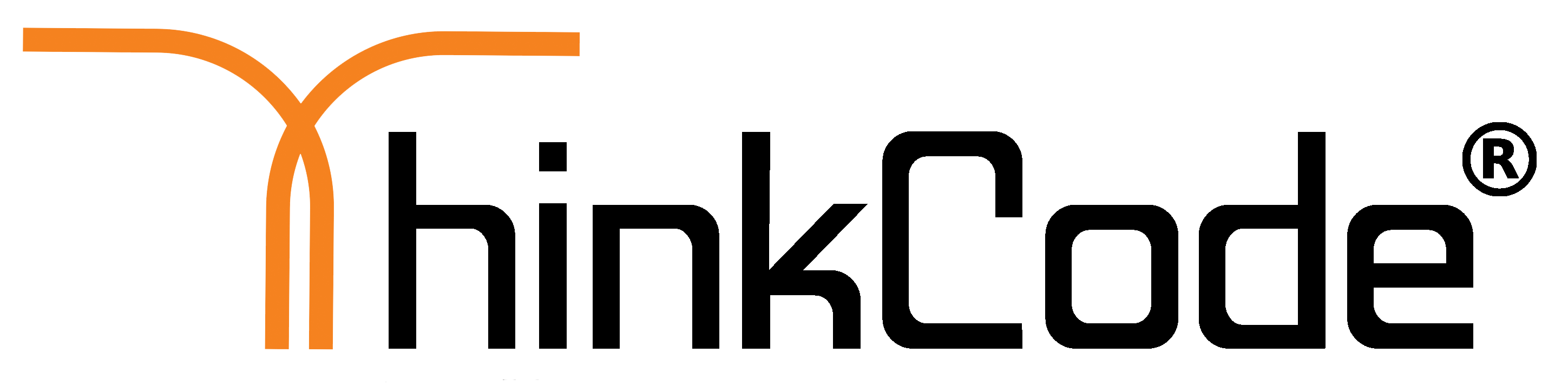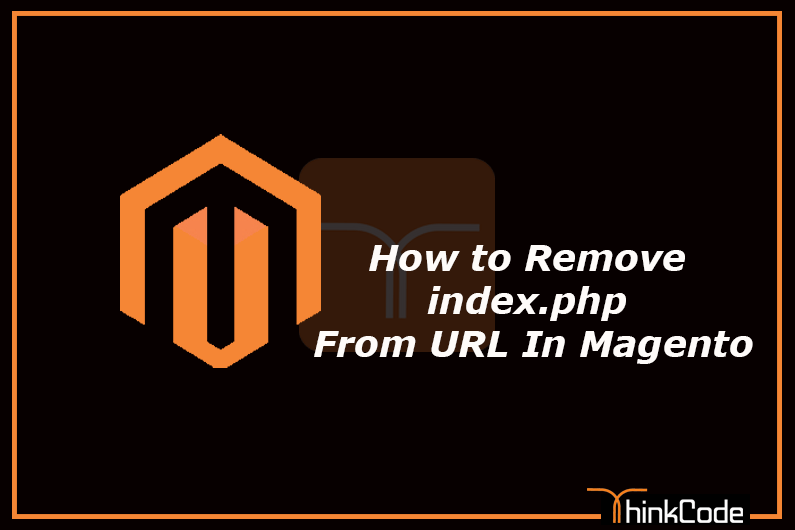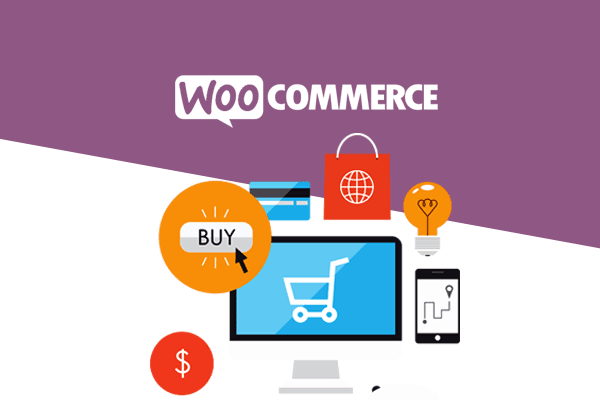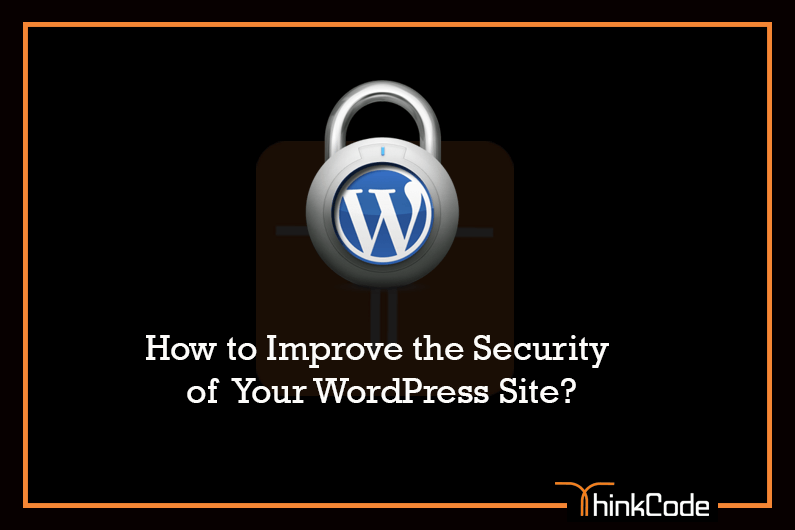by ThinkCode | Jun 24, 2015 | Wordpress
WordPress updates are such a fundamental part of working with this platform that it’s a good idea to figure out what automatic updating option works best for you. Whether that be major updates, security updates, minor updates, theme or plugin updates knowing that everything is current, secure, and functioning properly can provide a great sense of peace and calm.
How to Enable Automatic WordPress Updates
You have a very basic setup with themes and plugins that are always kept up to date and compatible with the latest version of WordPress. In your case automatic updates, even major ones, are ideal.
To manually enable automatic updates for WordPress all you have to do is add the following line of code to your wp-config.php file:
define( ‘WP_AUTO_UPDATE_CORE’, true );
This will enable all core updates. However, some people may not want nightly builds and development updates included–just the important security, minor and major changes. To disable those add the following line of code to your functions file .
add_filter( ‘allow_dev_auto_core_updates’, ‘__return_false’ );
This way you can enable Automatic Updates for WordPress.
How to Disable Automatic WordPress Updates
To do that you will have to either edit your wp-config.php file manually or use a plugin.
To manually disable automatic updates for WordPress all you have to do is add the following line of code to your wp-config.php file:
define( ‘WP_AUTO_UPDATE_CORE’, false );
While this will disable WordPress automatic updates, you will still be notified when there is a new version available. So you don’t have to worry about it resulting in no updates whatsoever.
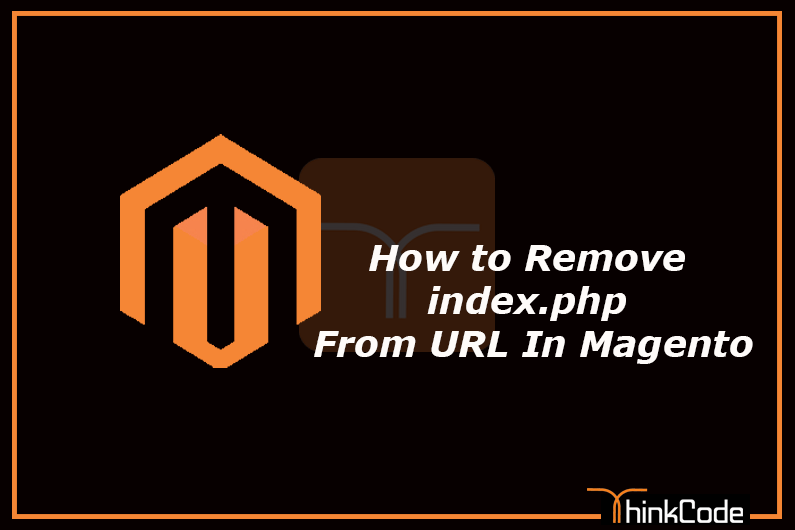
by ThinkCode | Jun 22, 2015 | Magento
Magento is the eCommerce software and platform trusted by the world’s leading brands. Grow your online business with Magento. Today Magento platforms growing rapidly.
You can remove index.php from url in magento by following ways.
Then use the following steps
1) Login to admin section by using the URL
http://domain.com/index.php/admin
2) Then go to “System >> Configuration >>Web >> Search Engines Optimization”
Use Web Server Rewrites : YES
3) Go to “System >> Configuration >>Web >>Secure”
Use secure URL Frontend: YES
4)Then create the .htaccess file under your the magento installed folder.
If the magento installed under document root ( /home/username/public_html) then add follogig rules into .htaccess file
RewriteEngine On
RewriteBase /
RewriteRule ^index.php$ – [L]
RewriteCond %{REQUEST_FILENAME} !-f
RewriteCond %{REQUEST_FILENAME} !-d
RewriteRule . /index.php [L]
and If the magento installed under /shop or directory then add the following rules into ” /home/username/public_html/shop/.htaccess ” file.
RewriteEngine On
RewriteBase /shop/
RewriteRule ^index.php$ – [L]
RewriteCond %{REQUEST_FILENAME} !-f
RewriteCond %{REQUEST_FILENAME} !-d
RewriteRule . /shop/index.php [L]
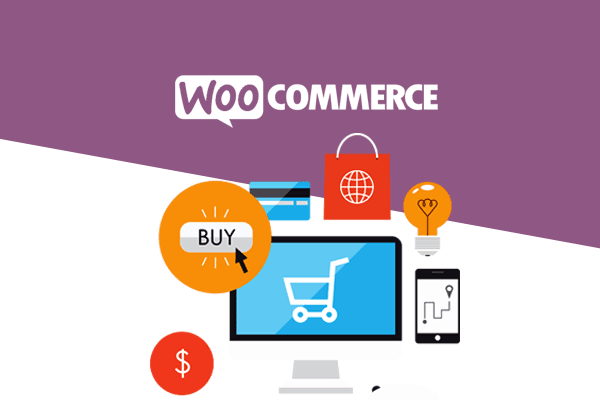
by ThinkCode | Jun 22, 2015 | Woocommerce
WooCommerce is a powerful, extendable eCommerce plugin that helps you sell anything. Beautifully.
When you installed the woocommerce plugin then you need to set the woo commerce Shop pages like Checkout, Cart, My Account page etc.
For creating these pages some are the following shortcodes which will provided by woocommerce itself.
Cart Page
Used on the cart page, the cart shortcode displays the cart contents and interface for coupon codes and other cart bits and pieces. Use the Full-Width page template with this shortcode.
[woocommerce_cart]
Checkout Page
Used on the checkout page, the checkout shortcodes displays the checkout process. Use the Full Width page template with this shortcode.
[woocommerce_checkout]
Order Tracking Form
Lets a user see the status of an order by entering their order details. Use the Full Width or Shop Sidebar page template with this shortcode.
[woocommerce_order_tracking]
My Account Page
Shows the ‘my account’ section where the customer can view past orders and update their information. You can specify the number or order to show, it’s set by default to 15 (use -1 to display all orders.)
Use the Full Width or Shop Sidebar page template with this shortcode.
[woocommerce_my_account order_count=”12″]

by ThinkCode | Jun 22, 2015 | Woocommerce
WooCommerce is the most popular WordPress ecommerce plugin. Its ease of use, features, and flexibility make it a leading ecommerce platform today.
Some of the following features of woo-commerce are:
1.Relationship With WordPress
WooCommerce’s relationship — dependence on — WordPress is its greatest strength. WordPress is certainly one of the best publishing solutions, and by placing its foundation on WordPress, WooCommerce inherits a lot.
2. Content Marketing /CMS
Content marketing is the practice of creating and publishing useful, valuable content for the purpose of building relationships with folks who could eventually become loyal customers.
Content marketing is also one of the most powerful tools that online sellers have for building a successful business over the long term.
Because WooCommerce is built around a publishing platform, it can be much more closely integrated with content marketing strategies. You don’t have a store and a blog, you have a store with a built-in blog because wordpress is biggest blogging platform today as compared to other content management system’s.
3. Shortcodes Availability
WooCommerce comes with several shortcodes for adding product and e-commerce-related content to pages or posts.
4. Ease to Use
WooCommerce and WordPress are exceedingly easy to use.
5. Community
WooCommerce is part of the WordPress community that extends worldwide. This means that there are likely thousands of other users sharing your experiences, asking questions, and working to improve the platform.
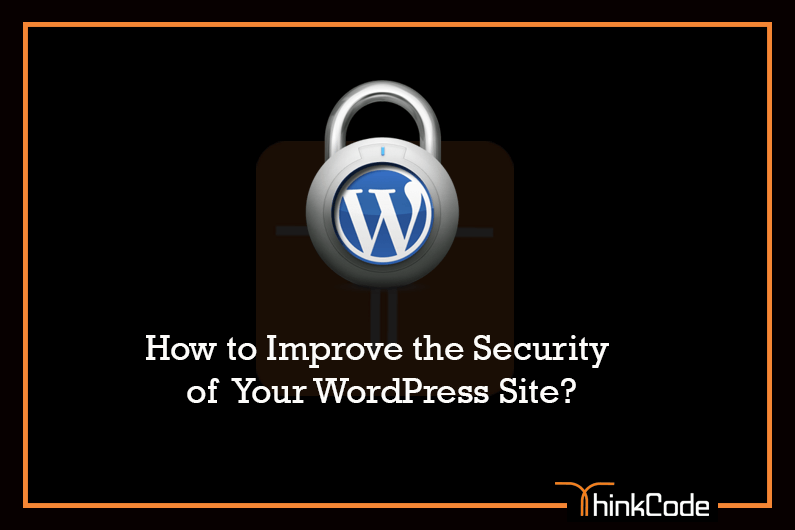
by ThinkCode | Jun 19, 2015 | Wordpress
WordPress is the most popular blogging and CMS system on the Internet which makes it a favorite target for hackers.
Keep your WordPress site up-to-date
It is really important to keep your core WordPress files and all of your plugins updated to their latest versions. Most of the new WordPress and plugin versions contain security patches.
Protect your WordPress Admin Area
It is important to restrict the access to your WordPress admin area only to people that actually need access to it. If your site does not support registration or front-end content creation, your visitors should not be able to access your /wp-admin/ folder or the wp-login.php file. The best you can do is to get our home IP address and add these lines to the .htaccess file in your WordPress admin folder replacing xx.xxx.xxx.xxx with your IP address.
order deny,allow
Deny from all
Allow from xx.xxx.xxx.xxx
In case you want to allow access to multiple computers (like your office, home PC, laptop, etc.), simply add another Allow from xx.xxx.xxx.xxx statement on a new line.
If you want to be able to access your admin area from any IP address (for example, if you often rely on free Wi-Fi networks) restricting your admin area to a single IP address or to few IPs can be inconvenient. In such cases we recommend that you limit the number of incorrect login attempt to your site. This way you will protect your WordPress site from brute-force attacks and people trying to guess your password. For such purposes, you can use a nice little plugin called Limit login attempts.
Don’t use the “admin” username
Most of the attackers will assume that your admin username is “admin”. You can easily block a lot of brute-force and other attacks simply by naming your admin username differently.
Use strong passwords
Use strong password ,it will help you to protect site from hackers.
Use secured WordPress hosting
Your WordPress site is as secured as your hosting account. If someone can exploit a vulnerability in an old PHP version for example or other service on your hosting platform it won’t matter that you have the latest WordPress version. This is why it is important to be hosted with a company that has security as a priority.
Some of the features that you should look for are:
1.Support for the latest PHP and MySQL versions
2.Account isolation
3.Web Application Firewall
4.Intrusion detecting system